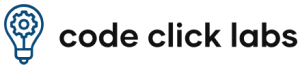Migrating Your Website Without Losing SEO Rankings: A Real-World Checklist
Let’s face it – migrating a website can feel like moving into a new house while juggling flaming swords. There are links to preserve, rankings to protect, redirects to manage and one wrong move can tank your traffic overnight.
But here’s the good news: it doesn’t have to be that way.
With the right game plan and a bit of technical knowledge, you can migrate your website without sacrificing your SEO rankings. In fact, if done right, it can even boost your visibility and performance.
Whether you’re moving to a new domain, switching platforms, or redesigning your site from the ground up – this guide will walk you through every step of the process, minus the tech overwhelm.
Why SEO Needs to Be Your #1 Priority During a Migration
It’s easy to focus on design, UX, or speed improvements during a migration. But here’s the thing: Google doesn’t care how pretty your site looks if it can’t crawl or understand it.
Here’s what’s at stake if you skip SEO:
- Your top-ranking pages could drop off the map
- You might lose all that backlink equity you worked so hard for
- Traffic could plummet, taking your leads and sales with it
Bottom line? SEO isn’t a “nice-to-have” during a migration – it’s your lifeline.
Phase 1: Before You Hit the Launch Button (Pre-Migration Checklist)
This is the preparation phase. Think of it like making a packing list before moving to a new house – the more organized you are now, the less chaos later.
1. Know What Type of Migration You’re Doing
Not all migrations are the same. Are you:
- Moving to a new domain?
- Switching CMS platforms (like from Wix to WordPress)?
- Moving from HTTP to HTTPS?
- Redesigning your entire site layout?
Knowing this helps you build the right SEO plan – because each type comes with different risks.
2. Benchmark Everything (Traffic, Rankings, Backlinks)
Before making any changes, take a snapshot of your site’s performance:
- Top-performing pages (look in Google Analytics + Search Console)
- Current keyword rankings
- Backlinks (use Ahrefs, SEMrush, or Moz)
- Indexed URLs
- Crawl data (use Screaming Frog or Sitebulb)
This will be your baseline to measure success – or spot problems post-migration.
3. Crawl Your Entire Site
Run a full crawl using Screaming Frog or a similar tool. Save that crawl report!
Make sure to capture:
- URLs
- Title tags and meta descriptions
- Canonicals
- Internal linking structure
- Redirects
This data is gold for matching old pages with their new equivalents.
4. Create a Redirect Map (This is Super Important)
If your URLs are changing, you must redirect old ones to the new ones using 301 redirects. This tells Google that the page has permanently moved – and helps transfer SEO equity.
- One-to-one redirects (don’t just send everything to the homepage!)
- Avoid redirect chains (old → new → newer = bad)
- Use 301s, not 302s
Pro tip: Build a spreadsheet with two columns – old URLs in one, new URLs in the other. This is your redirect map.
5. Set Up a Staging Site (Test Before You Go Live)
A staging environment is a private copy of your new website. You can use it to:
- Test redirects
- Check for broken links
- Make sure content has migrated correctly
Important: Block search engines from crawling the staging site using your robots.txt file or password protection.
6. Prep Your New XML Sitemap + Robots.txt File
Before launch, make sure:
- Your new sitemap includes all important pages
- Your robots.txt isn’t accidentally blocking pages (it happens more than you think)
Phase 2: Launch Day (Migration Execution)
It’s go-time! Here’s how to launch your new site without making Google mad.
7. Launch During Low-Traffic Hours
Pick a time when your traffic is usually low – often late at night or early morning. You want to give yourself breathing room to fix issues if something breaks.
Also: take a full backup of the site before flipping the switch.
8. Implement Your Redirects Immediately
The moment your new site goes live, all 301 redirects should already be in place. Double-check using tools like:
- httpstatus.io
- Screaming Frog’s “List Mode” (to test multiple URLs quickly)
If even a few key pages are missing redirects, you could lose rankings instantly.
9. Submit Your New Sitemap in Google Search Console
Upload the updated sitemap and request indexing of your most important pages using the URL Inspection Tool. This gives Google a strong nudge to start crawling your new setup.
10. Watch for Crawl Errors
After launch, you’ll likely see:
- 404s from broken or missing pages
- Redirect errors
- Crawl anomalies
Head over to Search Console > Index > Pages and Crawl Stats to monitor activity in real-time.
Phase 3: Post-Migration Monitoring
The launch is over – but your job isn’t done. Now you need to make sure everything actually worked the way it should.
11. Monitor Rankings and Traffic
Compare your pre-migration benchmark to:
- Organic traffic (Google Analytics)
- Search queries and impressions (Search Console)
- Conversions (if applicable)
Some fluctuation is normal in the first couple of weeks, but any major or ongoing drop is a red flag.
12. Fix Broken Links and Update Internal Links
Run another crawl of your new site and fix:
- Any broken links (404s)
- Internal links that point to old URLs and go through redirects
- Orphaned pages (pages with no internal links pointing to them)
Every internal link is an opportunity to pass SEO value – use them wisely.
13. Reach Out to Update Backlinks (Optional, but Smart)
Redirects do the job, but it’s even better to update backlinks at the source.
Focus on:
- High-authority sites linking to your old pages
- Social profiles and business directories
- Guest posts you’ve written
Send a quick, polite email asking them to update the link – it’s worth the effort.
14. Re-Check Structured Data
If your site uses schema markup (like for products, articles, reviews, etc.), use Google’s Rich Results Test to make sure everything still works.
15. Re-Upload Your Disavow File (If You Have One)
If you’re switching domains and previously used a disavow file to ignore spam backlinks, don’t forget to re-submit it in Google Search Console under the new domain.
16. Let Google Know About a Domain Change (If Applicable)
If you changed your domain name, use Search Console’s Change of Address tool to tell Google officially.
Also, update your:
- Google Business Profile
- Social media links
- Email signatures
- Anywhere else your old domain was listed
Common Website Migration Mistakes (That You’ll Want to Avoid)
Here are the biggest “oops” moments people regret later:
- Not setting up redirects
- Forgetting to block staging site from indexing
- Losing pages or content during migration
- Only redirecting to homepage
- Not monitoring SEO performance post-launch
- Not communicating domain changes to Google
Avoid these, and you’ll be way ahead of most.
Wrapping It Up: Migrate with Confidence
Migrating your website is a big move – but it doesn’t have to be a disaster.
If you:
- Plan carefully
- Test everything
- Redirect properly
- Monitor results like a hawk
Need help with your website migration? At Code Click Labs, we’ve helped businesses make smooth, SEO-friendly transitions without losing momentum. If you’re ready to move your digital journey forward, get in touch with us today for a consultation!